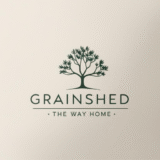Before you drive hours to inspect a rural block or commit to a property purchase, Google Earth can show you what you’re getting into. This free satellite mapping tool lets you assess terrain, check water features, and spot potential problems from your computer or phone. While it’s not a replacement for professional surveys or on-ground inspections, Google Earth gives you a powerful first look at any Australian property. Here’s how to use it properly for land research and what limitations you need to know about.

Why Use Google Earth for Property Research
Google Earth is one of the most practical tools available to rural property buyers. It’s completely free, works on any device, and gives you access to satellite imagery covering every corner of Australia. You can visualise the actual topography of a block, see how vegetation is distributed, and check whether access roads are sealed or dirt tracks.
It’s particularly useful for cross-checking claims made in property listings. If an agent describes land as “gently sloping pasture,” you can verify that yourself before making the trip. Google Earth also helps you identify red flags early in your search, like erosion gullies, steep slopes that limit usability, or properties that sit kilometers from the nearest formed road. For small farm buyers and rural investors, this upfront research can save days of travel time and help you focus on properties that actually meet your needs.
Setting Up Google Earth for Land Analysis
Choosing Between Google Earth and Google Earth Pro
Google Earth comes in two versions. The standard web-based version works in your browser and covers basic viewing and navigation. Google Earth Pro is a downloadable desktop application that offers more advanced features, including better measurement tools, the ability to draw polygons and paths, and options to export high-resolution images.
The Pro version used to cost money but is now free to download. If you’re serious about property research, it’s worth installing. The measurement and overlay tools in Pro are significantly more accurate and easier to use than the web version.
Loading a Property Location
Start by entering the property address or GPS coordinates into the search bar. If you have coordinates from a listing or title document, these will give you the most precise location. Once you’ve found the general area, use the “Add Placemark” tool to mark specific features you want to remember, like property corners, dam locations, or entry gates.
You can create multiple placemarks and save them as a project file. This is helpful if you’re comparing several properties or want to return to your research later. Label each placemark clearly so you remember what it represents.
Checking Property Boundaries and Neighbours
Google Earth lets you approximate property boundaries using the polygon and ruler tools, but keep in mind these are visual estimates only. You can measure distances between fence lines or landmarks, but the measurements aren’t survey-grade accurate.
To get a clearer picture, compare what you see in Google Earth with official property maps from your state land registry. In New South Wales, you can access spatial data through the NSW Spatial Collaboration Portal. Queensland buyers can cross-reference with QLD Globe, Victorian properties with VicMap, and South Australian blocks with SAPPA (South Australian Property and Planning Atlas). These platforms often provide boundary overlays that you can compare against the satellite view.
Pay attention to neighbouring land use as well. Is the adjoining property used for cropping, grazing, or industrial purposes? Are there large sheds, machinery yards, or feedlots nearby? Understanding what’s next door helps you anticipate noise, dust, spray drift, or other issues that might affect your use of the land.
Assessing Land Features with Google Earth
Terrain and Slope
Switch to the 3D view to get a clear sense of elevation changes across the property. Tilt and rotate the view to see how water would naturally flow across the block. Steep slopes can limit where you build, reduce usable pasture area, and increase erosion risk. Low-lying areas might be prone to waterlogging or frost.
Use the terrain layer to highlight contours and elevation changes. This gives you a visual guide to drainage patterns and helps you identify ridgelines, gullies, and flat building sites without setting foot on the property.
Water and Vegetation
Dams, creeks, and rivers usually show up clearly in satellite imagery. Look for standing water, riparian vegetation along watercourses, and any signs of seasonal flooding. Check whether dams are full or dry, and note their size and location relative to where you’d want to use water.
Vegetation patterns tell you a lot about land productivity. Healthy pasture shows as consistent green coverage, while patchy or bare areas might indicate poor soil, overgrazing, or weed infestations. Tree cover can provide shade and shelter for livestock, but dense scrub might need clearing before the land is usable.
Access and Infrastructure
Trace the route from the nearest main road to the property entrance. Is the access road sealed, gravel, or dirt? How far is the property from town, and how long would the drive take in wet weather? Remote properties might look appealing until you realise they’re an hour from the nearest services on an unsealed track that becomes impassable after rain.
Check whether power lines run near the property. If you can’t see poles or transmission lines in the satellite view, there’s a good chance the block isn’t connected to the grid, which means solar or generator power and higher setup costs.
Reviewing Historical and Seasonal Changes
One of Google Earth’s most valuable features is the “Historical Imagery” tool, which lets you scroll back through years of satellite photos. This shows you how the property has changed over time and how it responds to different seasons.
Look for patterns of drought stress, fire damage, or flooding. If a property shows green pasture in some years but bare ground in others, that tells you about its resilience during dry spells. You can also see whether the land has been recently cleared, whether dams have been added or removed, and how vegetation has recovered after disturbances.
Seasonal imagery helps you understand what the property looks like in summer versus winter. A block that looks lush in a wet year might be dusty and barren in a dry one. Historical data gives you a more realistic picture than a single snapshot.
Limitations of Google Earth Data
Google Earth is an excellent starting point, but it has clear limitations. Satellite imagery in rural Australia can be one to five years old, especially in remote areas. Urban centres and high-traffic regions get updated every six to twelve months, but properties in the outback or less populated zones might be showing imagery from several years ago.
Boundary lines you draw in Google Earth are visual approximations, not legal survey data. Fence lines you see might not align with actual title boundaries, and measurements taken with the ruler tool can be off by several meters. Always verify boundaries with a licensed surveyor before making purchase decisions.
Finally, Google Earth can’t tell you about soil quality, legal restrictions, easements, or zoning. It shows you what the land looks like, but not what you’re allowed to do with it. Ground truthing is essential. Walk the property, talk to neighbours, check the title, and hire professionals for surveys and soil tests.
Combining Google Earth with Other Tools
Google Earth works best when used as the first layer of a broader due diligence process. Start with Google Earth to shortlist properties and identify obvious issues, then follow up with state-specific mapping tools for detailed boundary data and planning overlays.
Cross-check your findings with the NSW Spatial Collaboration Portal for properties in New South Wales, QLD Globe for Queensland blocks, VicMap for Victorian land, and SAPPA (South Australian Property and Planning Atlas) for South Australian properties. These platforms provide official cadastral boundaries, flood overlays, planning zones, and infrastructure maps that complement what you see in Google Earth.
Use Google Earth to form your initial impressions and questions, then verify everything with authoritative sources and on-ground inspections.
Summary
Google Earth is an essential first step for anyone researching rural property in Australia. It gives you a free, detailed, and accessible way to assess terrain, water features, and access conditions before you commit time and money to site visits. The 3D terrain view, historical imagery, and measurement tools make it easy to spot potential problems and verify agent claims from your desk.
Just remember that Google Earth is a guide, not a guarantee. Satellite imagery has limitations, boundaries are approximate, and nothing replaces a proper inspection and professional advice. Use it as the starting point for your due diligence, then back it up with surveys, soil tests, title checks, and boots on the ground.
Frequently Asked Questions
Not exactly. Google Earth is useful for getting a visual sense of where boundaries might be, but it can’t replace a licensed surveyor. Measurements can be off by several meters, and fence lines don’t always match legal title boundaries. Use it as a guide, but always verify with official cadastral data and a professional survey.
Yes, dams and creeks usually show up clearly in satellite imagery, especially if they’re full or have established vegetation around them. However, you should confirm water sources on-site, check flow reliability, and verify any water rights or licenses attached to the property. Satellite images show what’s visible from above, not what’s legally accessible or usable.
Urban areas typically get updated every six to twelve months, while rural and remote areas can take one to five years between updates. The age of imagery varies depending on location and demand. Always check the image date in the bottom corner of the screen to know how recent your view is.
Google Maps is designed for navigation and route planning. Google Earth focuses on detailed satellite imagery, 3D terrain visualization, and historical data. For property research, Google Earth is far more useful because it offers elevation views, measurement tools, and the ability to review past imagery.
Yes, Google Earth Pro allows you to save maps as high-resolution images or export data as KMZ files. This is useful for creating reference documents, sharing findings with partners or advisors, or keeping records of properties you’ve researched. The web version has limited export options.
Need some help?
Make sure you try our farm finder tool to help you on your search before you start looking at Google Earth. Alternatively, we are more than happy to help you with your property search too! Just fill in the form below and we’ll be in touch to support you.